If someone had said six weeks ago that most teachers in the United States would be teaching remotely, many of us would have raised an eyebrow. For so many teachers, words like Zoom and Hangouts had very different definitions than they do now. The four walls of a classroom have now been replaced by the four edges of a monitor. Teachers are facing a pressing question: With all the available technology for remote teaching, how do I find what’s best for me?
This post is meant to be a quick-and-easy guide on how to approach setting up your digital classroom. We will look at several options currently available in the realm of digital learning and discuss the best solutions for engaging and exciting eager learners in a remote environment!
It’s important to remember that at the heart of a successful digital classroom, there needs to be connection:
- You want to connect with your students.
- You want your students to connect with one another.
- You want all to benefit from connecting to a sense of routine.
Creating a remote learning environment that allows for such connections is tricky but not impossible. Thankfully, there are some really great software solutions available at little to no cost. We will focus on two types of remote learning tools: video conferencing tools, where you can interact live with students one-on-one or as a group (and where students can interact with one another), and video recording tools, where you can prerecord guided reading lessons and other resources for students (and their parents) to use to enrich and deepen their home learning environment.
Video Conferencing
When it comes to remote teaching using video platforms, there are quite a few options available that range from free to expensive. According to our research, there are two options that really stand apart from the rest. We chose these solutions based on the following factors: ease of use, cost for service, reliability, and compatibility. Obviously, there are many other factors that could be considered, but we understand that the primary goal for any teacher is getting tools into the hands of their students to minimize the interruption to learning as much as possible.
Zoom
Zoom (Zoom.us) is probably the most recognizable video conferencing platform, with a market influence that is broad in both the private and public sectors. For those folks working in corporate America, Zoom is pretty synonymous with telecommuting. For those working in a more typical K–12 classroom setting, this video conferencing thing is all new, but Zoom Meetings provides a fantastic forum for connecting with your students in this new virtual setting. Already popular in college classrooms, Zoom provides a powerful HD video platform that allows up to 100 simultaneous users (up to 1,000 with a paid subscription) to log in to a secure shared space where a teacher can interact with students both individually and in a group setting.
With computer audio/video connections and international dial-in phone numbers available, Zoom makes it easy for anyone to participate in an online meeting. There are really great features available in the free version (Zoom Basic), including participant management and screen-sharing capabilities. To make classroom management simple, participants can be muted and unmuted, opt in/out of sharing their video feed, and more. Even better, in light of the coronavirus pandemic, Zoom has lifted its 40-minute time limit on its free basic accounts. Zoom’s screen-sharing capabilities are perfect for showing slides to students during group instruction or to display a Pioneer Valley Books Digital Reader book during guided reading instruction. For ease of use, a mobile app is available for iOS and Android phones and tablets, and it works on Chromebooks as well. It’s important to note that webinars are not included in base pricing and can quickly add on to the monthly cost.
Google Meet (Hangouts):
We know that many school districts are mandating that teachers not use Zoom for video conferencing with students and families. Thankfully, Google has an impressive alternative. Many schools have already acquired Google Apps for Education (GAE), taking full advantage of Google Drive, Google Docs and Sheets, and Google Slides. But not many schools have taken advantage of Google Meet (also called Google Hangouts). This software offering comes standard with all G Suite accounts: either GAE or standard Google accounts. While not as feature-rich as many paid video conferencing solutions, Meet offers reliability, security, and an integrated experience with all Google solutions. For example, if you are using Google Calendar to plan your day, you can add a Hangout to any calendar event and invite participants to the event, and the Hangout information will be shared with them.
Participants can join ongoing Hangouts/meetings, presenters can quickly swap between sharing their screens and sharing their video feeds, participants can pin presenters so the teacher is always in view, and students can even share their screens with the Hangout. There are no limits to how short or long a Hangout can last, but it does cap participants at 150 users (25 with video). There are international dial-in numbers available as well. Google Meet is compatible with Mac, Windows, iOS, and Android, offering a nearly identical experience across the different platforms, including various web browsers. Whether you are looking to meet one-on-one with students or with the entire classroom, Google Meet can handle your needs and deliver a reliable solution with little hassle.
Honorable Mentions for Video Conferencing:
GoToMeeting (http://www.gotomeeting.com)
Slack (http://www.slack.com),
Skype (http://www.skype.com)
Video Recording
Inevitably during this new era of remote education, teachers will need to find ways to demonstrate ideas and concepts effectively so that students can continue to progress and stay engaged. Video recording and editing tools give you another powerful way to reach your students. It also give students and parents a bit of flexibility to more seamlessly incorporate “online school” into a newly formed family schedule that must also take into account telecommuting parents, multiple at-home students, and limited resources (such as a single family computer). Fortunately, when it comes to video recording and editing platforms, there are many options to choose from.
Video Recording/Editing for Mac:
For Mac users, the choice is very simple. Every Apple computer purchased in the last decade comes equipped with two really great programs for recording and editing videos. Admittedly, here at Pioneer Valley Books, we are a Mac office, and many if not most of our consultants and trainers are also Apple users. The videos for our Read-at-Home sets were nearly all recorded using Apple laptop computers with the built-in iSight camera. No fancy equipment necessary—just a little time, some patience, and a source of natural light like a window.
QuickTime:
The first built-in Mac tool is one that most people aren’t even aware has video-recording functionality, and that is QuickTime Player. Most Mac users use this program for watching videos, but not many know that it can record in multiple ways: audio, video, and screen recording. To access these functions, simply open QuickTime, click on File, and then click New Movie/Audio/Screen Recording.
iMovie:
Apple users are likely familiar with iMovie, at least by name or its presence by default in the dock. iMovie is a perfect marriage to QuickTime, as it allows you to easily import QuickTime videos into a simple robust editing software that can be used to insert titles and transitions to videos (such as fades and cross-wipes) and then easily export the video into an MP4 format that can be emailed or directly uploaded to popular streaming platforms like YouTube. It should also be noted that newer iPads and iPhones also have a version of iMovie optimized for the tablet. You can record videos on your tablet, edit them right on your device, and export them to hosted platforms like YouTube.
Video Recording/Editing for Windows:
(information source: Oberlo.com)
Windows users unfortunately have it a little harder, as there aren’t powerful tools built in to the operating system in the same way as in a Mac system. There are a few great options, however, that are free (open source) or “freemium,” meaning some features are free but a paid version is needed to fully unlock all the features available in the video recorder or editor.
Camera App:
Windows 8 and 10 come standard with an app called Camera. This program allows users to activate their webcam and take a still photo or record a video. Videos can be saved to the hard drive and later imported into a video editor. It is important to note this tool does not allow for the recording of the screen, so a separate program is needed to accomplish that task.
Game Bar:
For Windows 10 users, screen recording requires an unconventional approach through a program that is part of the built-in gaming features of Windows called Game Bar. You can find this by clicking on the Windows key, then searching for Game Bar. You may have to activate the program first by going into Settings > Gaming > Game Bar and making sure it is toggled to enable. Although intended for screen recording while playing games, Game Bar will suffice for recording the screen for other purposes. Head over to PCMag.com’s site for a more detailed explanation and walk-through on using Game Bar to record your screen.
OpenShot: (open source, https://www.openshot.org/)
OpenShot is a favorite free option for video editing because it is completely open source. It uses a similar simple-to-use drag and drop feature to what is used for Mac’s iMovie. Actually, OpenShot offers more advanced features than iMovie, yet the editor is still easy to use. It also allows real-time previews when you create transitions between clips. For those of you brand-new to video editing, there aren’t a ton of great tutorials out there, but a quick YouTube search will provide decent results for getting started.
Blender (open source, https://www.blender.org/)
Blender is another open source option and probably the most popular open source (free) option out there right now. Originally created as a 3-D rendering platform, Blender’s video editing capabilities are suitable for the basic needs of most teachers who are simply looking to edit recordings for distribution to students. Alongside its basic video editing capabilities, the number of features supported in Blender might make this tool a little more complex than needed for most users. But if you have longer-term plans to utilize video for educational purposes, this tool offers functionalities that you can eventually grow into.
Notable Mentions for Window-Based Video Recording/Editing Software:
Lightworks (“freemium”: https://www.lwks.com/)
VideoPad (https://videopad-video-editor.en.softonic.com/)
Adobe Premiere Rush (mobile video editor: https://www.adobe.com/products/premiere-rush.html)
*** *** ***
Now more than ever, as the world around us adjusts and reconfigures to the new normal during this time of uncertainty, teachers are again faced with unprecedented challenges in keeping the future of our children bright. As educators, it’s important to be flexible enough to adjust to changing times while still holding on to the practices and methods that are tried and true. Forced distance creates a perfect opportunity to experiment with new ideas and approaches to reaching students in ways more aligned to their lives in a technologically saturated world.
It is our hope that this article has sparked a little creativity and encouraged exploration into technology solutions in an otherwise daunting environment. As with any tech-based solution, the most important thing to remember is that on the other end of the screen is a person who is trying to find their way around this new reality as well. Don’t forget that person on the other side of the screen. Allow technology to bridge the gap created by social distancing and provide the connecting point to keep students engaged but not distracted. Technology should support the effort, not dilute or diminish the goal.
If you found this topic helpful and would like to see future posts, let us know. If there are specific topics that might be of interest—specific problems to solve, programs to explore, or ideas to consider—we want to know that too. Be well, and be safe.